This
tutorial was created with PaintShop Pro x4 but can be done with other
versions and/or programs.
Supplies:
Artist's
Tube of choice: I am using the
just gorgeous PTU work of Norma J. Burnell. Please DO NOT use her
images without the proper license. You can find this
tube here
Scrap
Kit of choice: I am using the
wonderful PTU kit Pretty Rita by Tiny Turtle Designs You can find
this kit here
Mask
of choice: I am using mask
MPM_mask90 by Millie's PSP Madeness and you can find it HERE She has
some great stuff there on her blog!
Fonts
of choice: I am using PF Rhonda Senven for the © and Chopin Script for the name/text.
Ok,
grab a cuppa, and a munchie, and let's go!!
Please
remember to SAVE your work often, RENAME
your layers, and if you feel you have really messed up.... Remember
that UNDO is your bestest friend!!
C/P
= Copy and Paste
Open
a new 900 x 900 transparent image. 72Dpi.
C/P
ele239 and erase the bow loops.
Grab
your magic wand tool and click inside the frame.
Selections>Modify>Expand and expand by 8. Create a new layer.
Drag the layer under your frame layer.
C/P
Into Selection paper33. Keep selected and create new raster layer.
C/P
Into Selection paper17. Set the layer blend mode to Overlaye. Create
a new layer.
With
your paint bucket tool, choose a light purple from your tube and
flood fill the selction. Set the blend mode to hard light. Hide your
frame layer and merge visible. Unhide the frame.
C/P
ele79 Resize it down. You don't want to make it really small as we
want it look like it is part of the frame. Place it at the top of the
frame.
C/P
tube as a new layer on top of the frame. Resize to your liking and
position her so she actually sits on top of the frame.
Back
on your tube file with your rectangle selection tool, draw a small
selection around a firefly on the firefly layer. Edit>Copy. Back
to your working canvas, Edit>Paste As New Layer. Place over where
her wrist is to hide the fact that she has no hand.. Now do the same
for any other fireflies you wish to add. As many as you want.
Now
here is the part where I don't tell you what to place. Add elements
to decorate around the frame.
If
you wish to colorize, this is how I do it. On the element go to
Image>Increase Color Depth and choose 16bit. The Adjust>Hue and
Saturation>Colorize and bring all the sliders over to the left.
Hit ok. Grab your Manual Correction Tool. For your Source color
choose a grey from your element, and for the Target color choose a
color from your tube. Adjust the sliders as needed then hit ok. If it
is only a certain part on the element that you wish to change, you
will need to draw a selection around that part first before going
through the steps above.
Ok,
go to it! Don't forget.... you can resize, colorize, rotate, layer,
erase lil bits.... etc....
Ok,
last bit before we add shadows. Your mask. C/P paper3 as a new layer.
Layers>Arrange>Send to bottom. Open your mask up on your
workspace.
Click
back on your working image to make it active then go to Layers>New
Mask Layer. When the pop up appears choose MPM_mask90 from the drop
down menu. Make sure source luminance is checked, and uncheck Invert
Mask Data.
Now
take a last look at your tag. Add drop shadows to any or all layers.
Settings of your choice.
Hide
your mask element, not your layer mask. Merge the rest of the
layers visible. Duplicate. Lower the layer opacity to 40%. Open your
mask element then merge visible again.
Crop
and resize your image. Add your © info and your name with any effect
that you choose to add.. You now have a soft beautiful tag!!
This
tutorial was created by me, Mary Oakes aka Ariez Moon, on 10/30/2014.
Any similarity to any other tutorial is purely coincidental. Please
abide by my TOU and the TOU of Artists and Designers that you may
use.
I
hope you all enjoyed this tutorial, and I hope that I did not do too
bad of a job writing it. If you have any problems, questions,
comments, or suggestions just give me a hollar in my Cbox, or connect
with me on FB. I will get back to you as fast as I can.
As
always, Happy PSPing.... and Photoshop too :) !!
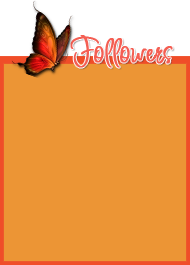


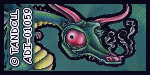

No comments:
Post a Comment