This
tutorial was created by me, Mary Oakes aka Ariez Moon, on 10/12/2014.
Any similarity to any other tutorial is purely coincidental. Please
abide by my TOU and the TOU of Artists and Designers that you may
use.
This
tutorial was created with Photoshop CS6 but can be done with other
versions and/or programs.
Supplies:
Scrap
Kit of choice: I am using the
wonderful PTU kit Fairy Frolic by Mellie Beans. You can find this kit
here
Artist's
Tube of choice: I am using the
wonderfully adorable PTU work of Melissa Dawn. Please DO NOT use her
images without the proper license or permission. You can find this
tube here
Mask
of choice: I am using 2 masks
KBH_2013_Mask23 and 24 by Kaci and you can find them at CreativeMisfits Creations
Fonts
of choice: I am using FFF
Majestica for the © and Aquarelle for the name/text.
Ok,
grab a cuppa, and a munchie, and let's go!!
Please
remember to name your layers and SAVE
your work often.
Open
a new 900 x 900 transparent image. 72 dpi. Name your fiile whatever
you wish.. I know it is big, but we will resize later.
Prepare
and apply your first mask. If you do not know how to prepare your
mask, you can go HERE. Apply your first paper ( pp1 ) and create a
clipping mask. Merge Visible.
Prepare
and apply your second mask. Apply your second paper ( pp5 ) and
create a clipping mask. Scale down to your liking. Close off your
first layer, Merge Visible. Open bottom layer.
Drag
your frame that you wish to use ( fr1 ) onto the working canvas.
Scale and position where you want it.
Drag
and drop your tube onto the canvas. In the layers palette drag the
layer under your frame layer. Resize if need be and with your eraser
tool, erase the little bits of tube that stick out of your frame.
Drag
and drop ele06 onto the canvas. Duplicate and move the top one over
to the left or right a tad bit. Just enough to make the grass look
fuller. With a really soft eraser brush, run the brush across the
bottom edge of the grass to soften the edge, and erase bits of the
left and right edges.
Drag
and drop ele21 onto your canvas, and in the layers palette drag the
layer under your tube layer. Duplicate and flip that layer
vertically. Position each layer how you want it, close off all other
layers in the layers palette and merge visible. I scaled my vines
down a bit and with a really soft eraser, erased bits here and there.
You don't have to, if you don't want to though. Open the layers up
and erase the vines that are inside the frame.
Drag
and Drop ele20 onto your canvas. Resize and position the bow on top
of your Frame.
Drag
and drop ele22 and ele14 onto your canvas. Duplicate, resize and
arrange the flowers into a neat little cluster among the mushroom
elements. Close all other layers in the layers palette. Merge
Visible, then duplicate and flip horizontally and position to the
bottom of the right side of the frame.
Drag
and Drop wa1 Place at the very bottom above the grass. Colorize and
resize and add a stroke of white, and a drop shadow of your choice..
Place
ele13 onto your canvas and drag the layer under your tube layer.
Position to your liking. Colorize if you wish and resize. Duplicate
and reposition to your liking.
Finally,
drag and drop ele18 onto your canvas. Resize and position the
sparkles where ever you wish. Change the Blending Modes of both
layers to hard light.
Ok,
now take a good look at your tag, look to see if you want or need to
make any changes. Now lets add a little detail. On your very bottom
mask layer, bring up your Blending Options and click on Drop Shadow.
Leave everything at default except use a dark green for the shadow
color. Do the same for your top mask layer only use a dark pink.
Now
on the rest of the layers, use any soft shadow with a wide spread of
your choice.
Trim
your image and resize if you wish.
Add
your copyright info and your name with any special effects you may
wish to add, and you are finished! AWWW cuteness!!
Save
for Web, png24!
I
hope you all enjoyed this tutorial, and I hope that I did not do too
bad of a job writing it. If you have any problems, questions,
comments, or suggestions just give me a hollar in my Cbox, or connect
with me on FB. I will get back to you as fast as I can.
As
always, Happy PSPing.... and Photoshop too :) !!
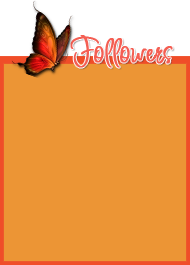




No comments:
Post a Comment