
This
tutorial was created with Photoshop CS6 or CS2
depending on what filters I use. Some older
filters will no longer work in CS6. Can be done with other
versions and/or programs.
Supplies:
Artist's
Tube of choice: I am using the
PTU art of Vi Nina and the tube's name is Merry. Please DO NOT use
her images without the proper license. You can find this tube here
Scrap
Kit of choice: I am using the
matching PTU kit that is also called Merry by Bibi's Collection. You
can find this kit also at S&Co here
Mask
of choice: I am using mask ARZMN_Mask%01 by yours truly :) and you can find it at the bottom of this post. Bring to full size then save image as.
Fonts
of choice: I am using PF Tempesta Seven for the © and Traditio for the word art and Santa's Sleigh Full Deluxe for my name.
Filters
of choice: MuRa's - Copies
Ok,
grab a cuppa, and a munchie, and let's go!!
Please
remember to SAVE your work often, RENAME
your layers, and if you feel you have really messed up.... Remember
that UNDO is your bestest friend!!
Abbreviations
C/P
= Drag and Drop OR Edit>Select All>Edit>Copy>Edit>Paste
DS
= Drop Shadow
MV
– Merge Visible
CNL
– Create New Layer
Create
a new image 800x800, transparent background, 72dpi/ppi. Name the file
whatever you wish and hit ok.
Prepare
and apply ARZMN_Mask%01. App;y paper 4 or paper of choice. Right
click and choose clipping mask. Hide all layers except the mask
layers and MV Duplicate and MV again. Minimize your canvas for now.
Create
another new image 1000x1000. This is because you will need plenty of
room to run the copies filter.
C/P
element 89 or an element of your choice, to the middle of the canvas.
Resize down to 55%. Apply the MuRa's – Copies filter with the
following settings.

Maximize your main canvas now and C/P the new
frame to the center of the canvas. You may now close the copies
image. We no longer need it.
Resize
your frame down to a size that is suitable for you..
With
your magic wand tool click inside the frame. Select>Modify>Expand
and expand by 2px. Activate layer 1 then CNL. Flood fill the new
layer with a soft pink or matching color of your tube.
C/P
paper 6 above the filled layer. Right click and choose create
clipping mask. Set the blend mode for this layer to hard light. Add
an Inner DS of your choice.
C/P
a close up of your tube above the paper layer, right click and choose
clipping mask. Apply a DS of your choice.
Close
your frame layer and layer 1. MV Open up the closed layers.
With
your magic wand tool SHIFT+Click inside all of the stars. Zoom in
real close so you can see what you are doing. Make sure your get all
the points of the stars too. Expand the selection by 2px.
Activate
your closup layer, and CNL. Choose a light to midtone brown and flood
fill the selection with your fill tool. Deselect.
In
your blending options choose Bevel & Emboss and give it a bevel
of your choice. The idea here is to make it look like a cookie.
Now
give your frame a slight DS. Merge the frame and the “cookie”
layer visible.
Now
start placing your elements. Use whatever you want or use similar to
my tag, It's all up to you :) Stack, layer, rotate. Make it look like
your own.
Now,
making Merry look like she is getting ready to open the present. This
is going to take a lot of concentration unless you are skilled with
the brush tool. Which I am not lol. And there is probably an easier
way to do this, but I don't know of it.
C/P
your tube and resize and position where you want her to go. C/P the
present. Risize it down so that it looks small enough to sit between
her legs.
On
the present layer lower the opacity of the layer down enough that you
can clearly view both the present AND the details of the tube.
With
a very soft eraser brush start erasing ON THE PRESENT layer following
the tubes details. Lower and higher the opacity of the layer as
needed to check your progress. When finished it should look like by
tag above.
Add
your word art “Merry Christmas Baby” and your name with any
effects that you wish to add. It takes me a while when doing this
step because I play with the blending options A LOT!
Trim
your transparent pixels and resize the whole tag down to your
prefered size.
Take
a last look at your tag, and decide if you want to make any changes.
Add DS and/or glows to any or all layers, as you please.
Add
your © and you are finished. Save for Web as PNG-24!!
This
tutorial was created by me, Mary Oakes aka Ariez Moon, on 11/22/2014.
Any similarity to any other tutorial is purely coincidental. Please
abide by my TOU and the TOU of Artists and Designers that you may
use.
I
hope you all enjoyed this tutorial, and I hope that I did not do too
bad of a job writing it. If you have any problems, questions,
comments, or suggestions just give me a hollar in my Cbox, or connect
with me on FB. I will get back to you as fast as I can.
As
always, Happy PSPing.... and Photoshop too :) !!
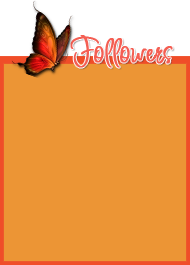



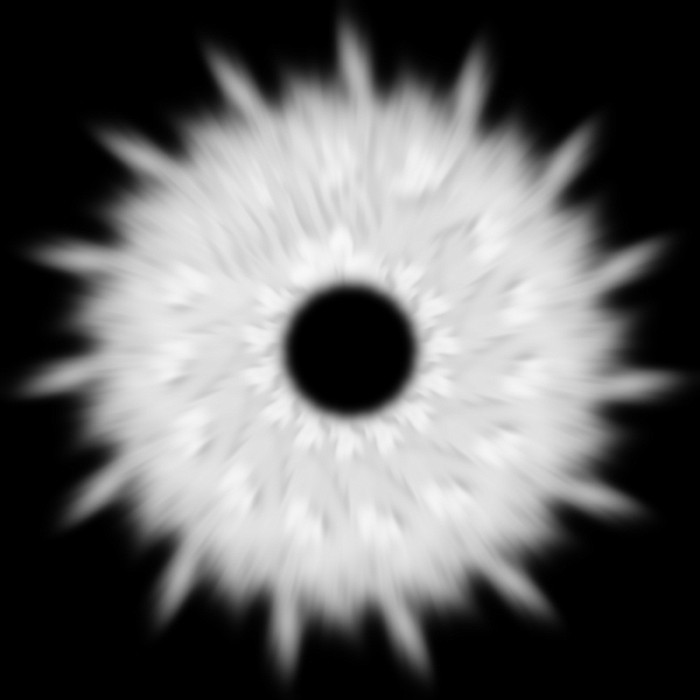
No comments:
Post a Comment